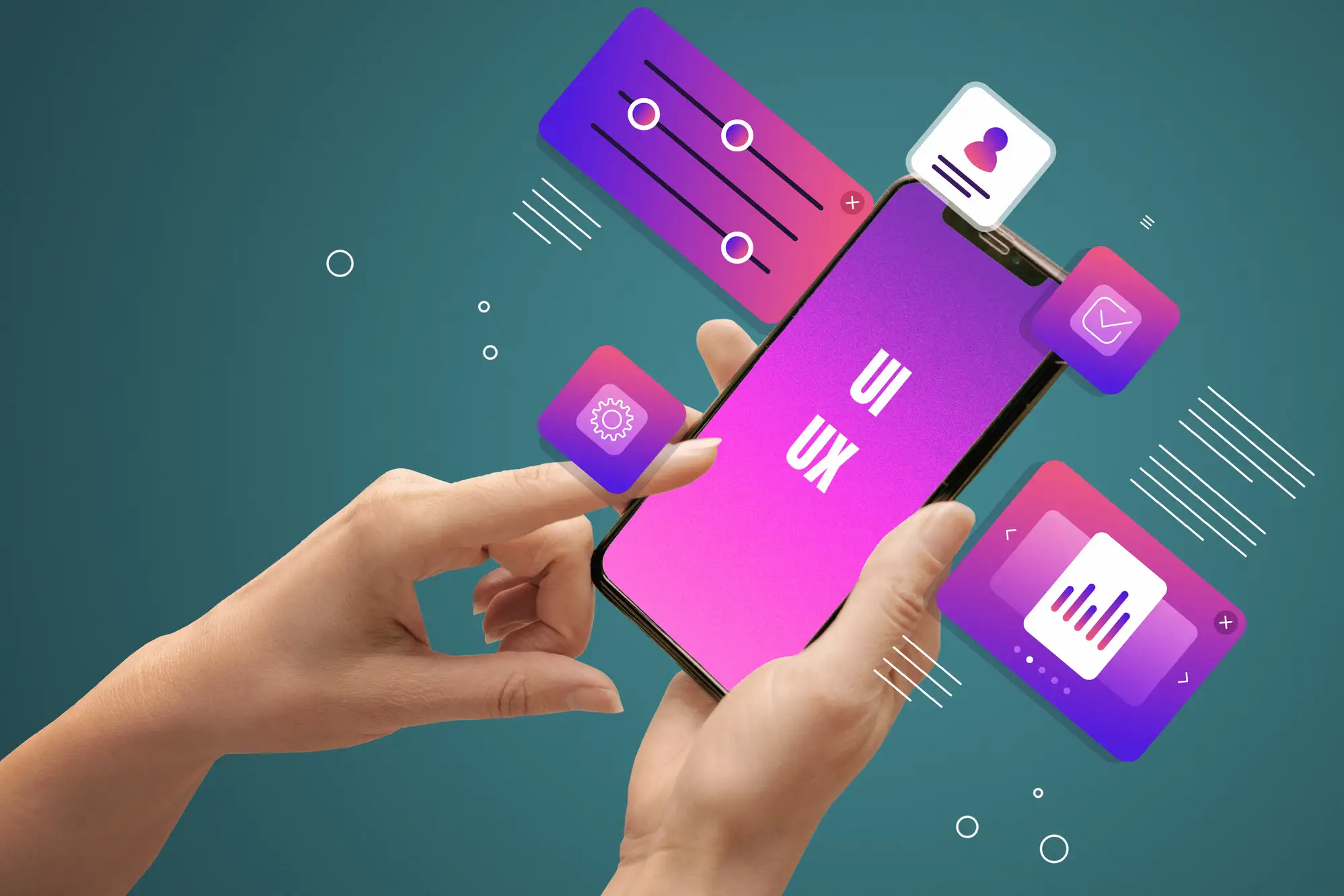In today’s data-driven world, organizations collect more information than ever before. But there’s a catch—data alone doesn’t drive action. Insight does.
Raw numbers can overwhelm, confuse, or even mislead unless they’re shaped into a story that people can understand and act upon.
This is where Power BI comes in—not just as a data visualization tool but as a powerful storytelling platform. For C-Suite leaders, Marketing Managers, and Heads of Digital, this means bridging the gap between numbers and narrative to make smarter decisions.
Here’s how you can move from data to insights using Power BI by focusing on the core elements of storytelling: visuals, clarity, and context.
Why Storytelling with Data Matters
For decision-makers, dashboards are often the first stop for answers. But a dashboard cluttered with charts can raise more questions than it answers.
- Visuals are the language of data. Just as words form the structure of a story, charts and graphs form the structure of insights.
- Without a clear narrative, data fails to connect emotionally or logically with its audience.
- With Power BI, you can craft dashboards that don’t just inform—they inspire action.
Choose the Right Visuals for the Right Insights
One of the most common mistakes in dashboard design is misusing visual types. A beautiful chart that tells the wrong story is worse than no chart at all.
Here are some visual storytelling principles:
- Line Charts – Perfect for showing trends over time (e.g., revenue growth across quarters).
- Bar/Column Charts – Great for category comparisons like product performance or regional sales.
- Pie & Donut Charts – Use sparingly for part-to-whole relationships. Too many segments = confusion.
- Maps – Ideal for geographic data but avoid over-cluttering with too many data points.
- Box Plots & Histograms – Powerful for exploring distributions, variability, and outliers.
Pro Tip: Don’t default to what “looks nice.” Ask yourself: “What story should this data tell?”
Design Dashboards that Drive Understanding
Good storytelling isn’t just about what you say—it’s about how it’s presented.
1. Clarity Over Complexity
- Avoid unnecessary visuals, excessive colors, and dense layouts.
- Focus on 3–5 key metrics per view to avoid overwhelming users.
2. Consistent Colors and Typography
- Use a cohesive color palette to guide attention (e.g., red for declines, green for growth).
- Limit fonts to 1–2 types for readability and consistency.
3. Logical Layout
Think of your dashboard as a story arc:
- Top: KPIs and headline insights.
- Middle: High-level breakdowns.
- Bottom: Detailed drilldowns.
4. Accessibility Matters
- Use high-contrast colors and labels for screen readers.
- Avoid relying solely on color to convey meaning (e.g., red vs. green).
From Reports to Guided Insights: Adding Context
Power BI makes it easy to enrich your dashboards with context:
- Titles & Subtitles: Frame visuals with clear, action-oriented headlines.
E.g., “West Region Sales Dip 18% in Q1” instead of “Sales Report.” - Tooltips & Annotations: Offer guidance without clutter.
- Summary Cards: Keep KPIs like Total Revenue or Customer Churn Rate front and center.
- Bookmarks & Drillthroughs: Enable interactive storytelling to explore deeper insights.
A Real-World Example: Telling a Better Sales Story
Imagine this:
A standard dashboard shows:
- Bar charts of regional sales
- A map of store locations
- A revenue KPI
Now transform it into a story:
- Add a headline: “West Region Sales Dip 18% in Q1”
- Color-code performance (green/yellow/red).
- Enable drill-throughs to identify underperforming products.
- Add tooltips showing historical trends on hover.
The same data now feels alive—it guides a sales manager toward action instead of leaving them guessing.
Final Thoughts: Turning Data Into Actionable Stories
Data storytelling isn’t a “nice-to-have” anymore—it’s a business imperative.
As a BI developer, analyst, or digital leader, your role isn’t just to create dashboards. It’s to create clarity. To guide, inform, and influence decisions through well-crafted stories.
Next time you open Power BI, ask yourself:
“What story am I telling—and will my audience understand it at a glance?”
Because when we move from data to insights, we don’t just share numbers—we drive action